Mickey Ferris Wheel
Riley Scanlan
Click on the window to select the project. Then, press the ‘j’ key on the keyboard to make the people jump and any other key to make them stop.
Description: My project is a Mickey Ferris Wheel. This project was inspired by the Disney Theme Parks across the world. This program consists of about five hundred lines of code which includes shapes, arrays, oscillation, sound, transformations, rotations, and much more. The wheel is adorned with Mickey’s face and has eight constantly moving spokes. There are one hundred people walking back and forth on the ground. In the upper portion, there is a sun with moving rays (left) and a cloud (right). This program also includes sound. The music is being played by me on the ukulele. The song that I am playing is my take on “Married Life” by Michael Giacchino from the hit Pixar film Up. I had a lot of fun making this project over the last two weeks and hope you enjoy it as well.
Instructions: To make twenty people jump in random spots on the ground, press the key “j”. To make them stop jumping, press any key on the keyboard that is not “j”.
Read more about Riley’s project.
Under the Sea
Alexis Farmen
A depiction of a coastal ecosystem. Press the mouse inside the window to move the crab back and forth.
Flappy Bird
Aubrey Abrams
Click inside the window to start the game. Then, click the mouse to make the bird jump and avoid the obstacles.
Ecosystem
Payton White
A depiction of an underwater ecosystem.
Payton’s Ecosystem is an underwater scene with fish, jellyfish, and bubbles. It also has underwater sounds. The bubbles shown were made with icosahedron shapes. The fish shown are used by calling displaying fish images. The jellyfish shown moves using a noise algorithm. The larger light blue circle moves with oscillation. Each component of this ecosystem was made in its own object class.
Read more about Payton’s project.
Flappy Face
Jorge Edgardo Rivera Torres
Click “start” to begin the game. Click inside the window to make the character jump and avoid the obstacles.
My project “Flappy Face” is a common flappy bird game with different characters and levels. You can choose characters with the numeric keypad. Levels change automatically and from level 5 you have to use the mouse to navigate yourself through the obstacles. Space bar and mouse can be used whenever to play, but from level 5 on, the mouse is recommended. Each character has a particular sound that describes the animal or object and repeats itself throughout the game. In order to play again from the start refresh the page or press the restart button to play again from where you died but with a score of 0.
Read more about Jorge’s project.
Drawing Relaxation
Ethan Rios
Click inside the window to draw and use the keyboard as directed in the printed instructions to navigate your user experience. Click “A” to get more detailed instructions. Once playing, you can draw in the window using the mouse.
This interactive code allows users to sit back, relax, and draw. The user is free to create using a pen which can change colors to fit the soothing pastel aesthetic and change the thickness of the pen as well. The user is also able to place shapes and manipulate the color and size of the shapes as well while listening to soothing music. To begin, you will see a start screen with simple instructions. The first will simply allow you to jump in and play the game with the push of the “P” key. The “A” key will lead you to an information screen where you will see a list of all of the functions and custom options to maximize the user experience through keyboard and mouse clicks. The “H” key will return you home to the start menu and if you are no longer drawn you can simply press the “Q” key to quit. If you are drawing and would like to start over but not have to exit the game, simply returning to the home screen and playing again will clear the drawing board so that you can start on your next masterpiece. The code was made for user interaction in mind making it simple, easy to use, and serves as a digital creative outlet.
Read more about Ethan’s project.
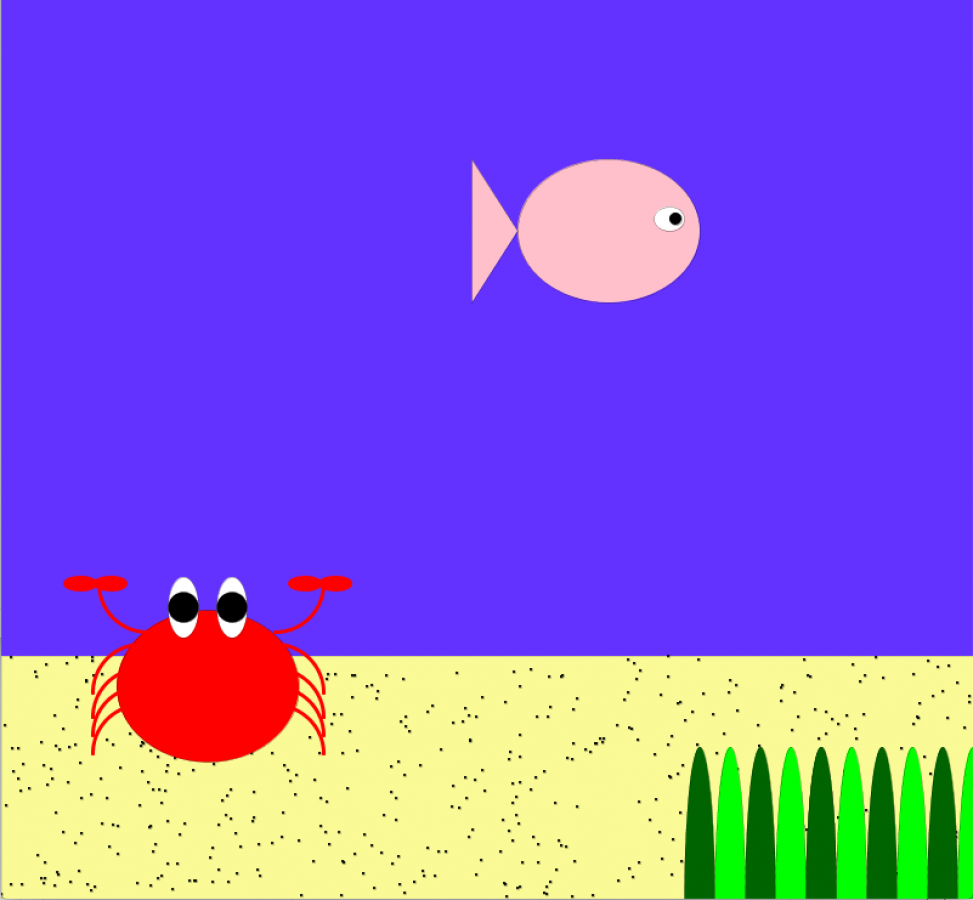
Leave a Reply